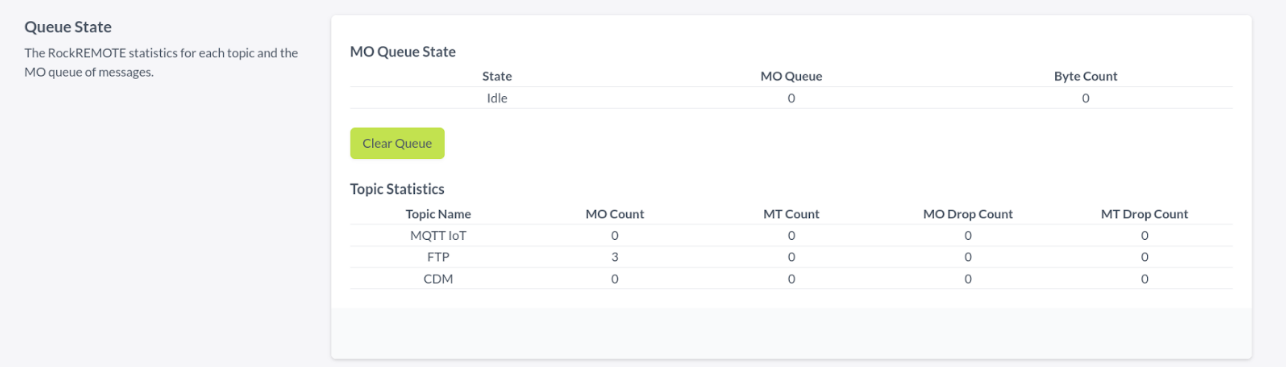FTP via IMT
RockREMOTE can be configured to operate a local FTP server for receiving files. These files will be transmitted via Iridium IMT if they match a configured file glob pattern. During file transfer, RockREMOTE compresses data, reducing the overall transmitted bytes.
The transmission endpoint is Cloudloop Data. Users can configure their file destination in Cloudloop Data by referring to the documentation here.
As of firmware version v1.6.0, this feature supports Mobile Originated file transfers and has limited local file detection capabilities. Renaming files on the local FTP server is not recommended, as it may result in unnecessary transfers.
FTP Configuration
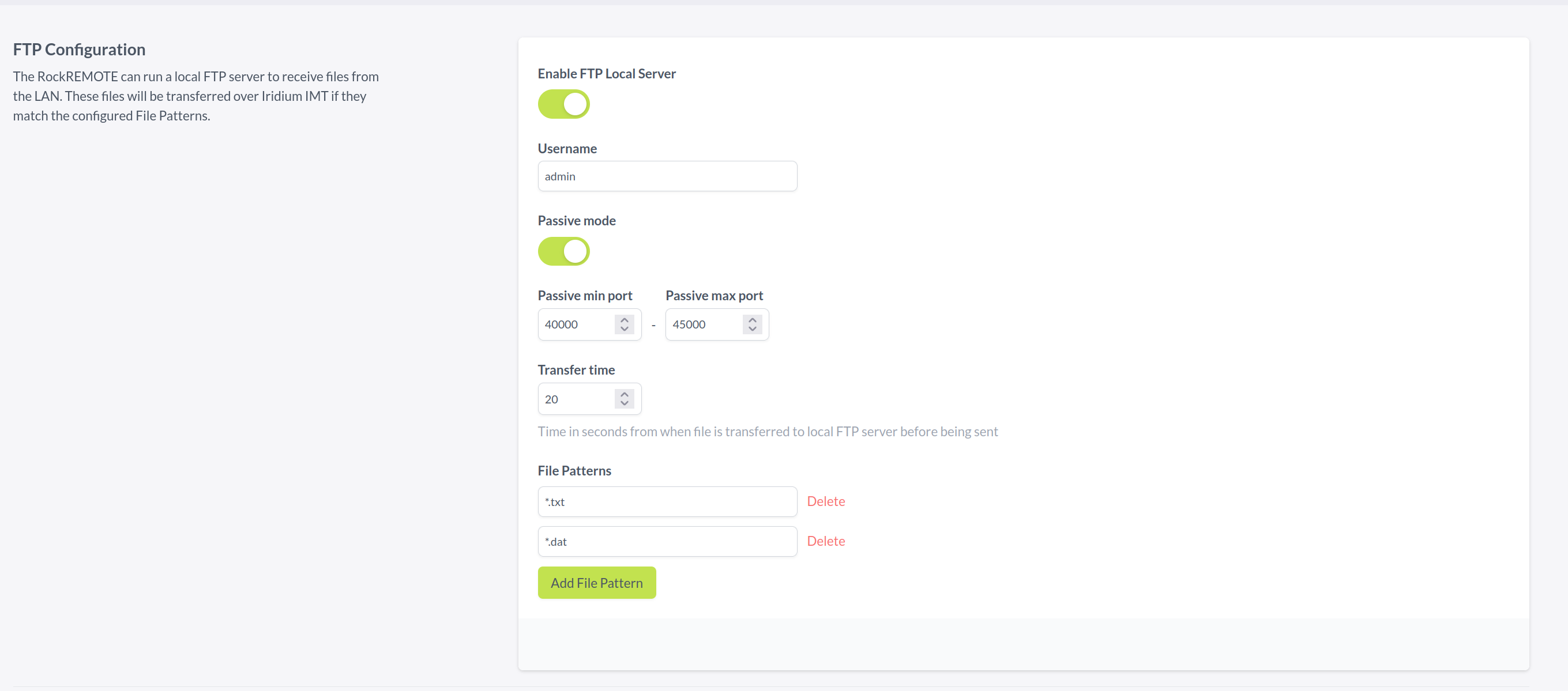
- Must be Enabled to use FTP via IMT.
- username: The default username
adminand the password isrockremote - Passive Mode is enabled by default on ports
40000 - 45000. This mode can be disabled and the port ranges are configurable. - Transfer Time: The time in seconds for processing a file on the Local FTP server before it is sent over IMT.
- File Patterns: Default is
*(transfer every file). Accepts glob search patterns, e.g.,*.txttransfers all.txtfiles.*/*.dattransfers any.datfile in a sub-directory.
FTP Password

The default password is rockremote
To change the FTP password the current password must be given with your new password. If the password is forgotten a Factory Reset must be performed, please contact support for assistance if this is required.
File Transfer Steps
- Connect a suitable Antenna to the TNC.
- Log in to RockREMOTE UI.
- Ensure the RockREMOTE connection strategy is Iridium, Cellular or Auto. This is under the WAN section.
- If you wish to monitor the file transfers go back to the dashboard and leave the UI open.
- Connect to RockREMOTE FTP server using the RockREMOTE LAN IP (default is
192.168.250.1) using your configured FTP username and password. The defaults are mentioned above. - Transfers the required files.
- On the local UI the activity window will display transfer logs:
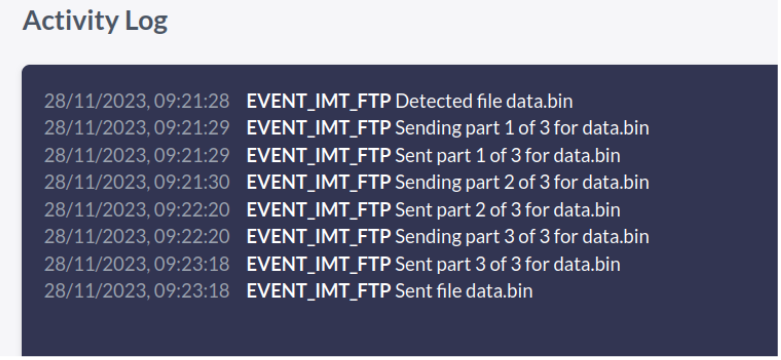
- Further stats of the IMT transfer can be found under "IOT Gateway" and "Queue State" heading.