Network Time Protocol (NTP)
The RockREMOTE by default will run a NTP server on the LAN side for clients to sync their time. To utilise this the RockREMOTE must sync its time with a source. A source can be a periodic GNSS fix (this is recommended as it doesn't have an associated airtime cost) or syncing with a NTP server as explained below.
It is recommended the RockREMOTE syncs it time daily with a time-source (GNSS or NTP Server). If this doesn't happen it will invalidate its time and all clients will receive a stratum of 16 indicating the RockREMOTE is not a reliable time source.
NTP Syncing with a Server
By default NTP syncing with a server is disabled to prevent unwanted data usage. When enabled the RockREMOTE will sync its time with one of the NTP servers configured daily, it only does the request on the first successful connection either through Iridium or Cellular. Should the request fail it will try another server, if available or retry that server again, this is limited up 6 times in total.
Enabling NTP Syncing with a Server
NTP syncing with a server can be enabled by going to the system page and clicking on the NTP sub menu, then toggle on the NTP enable button as shown below and clicking save.
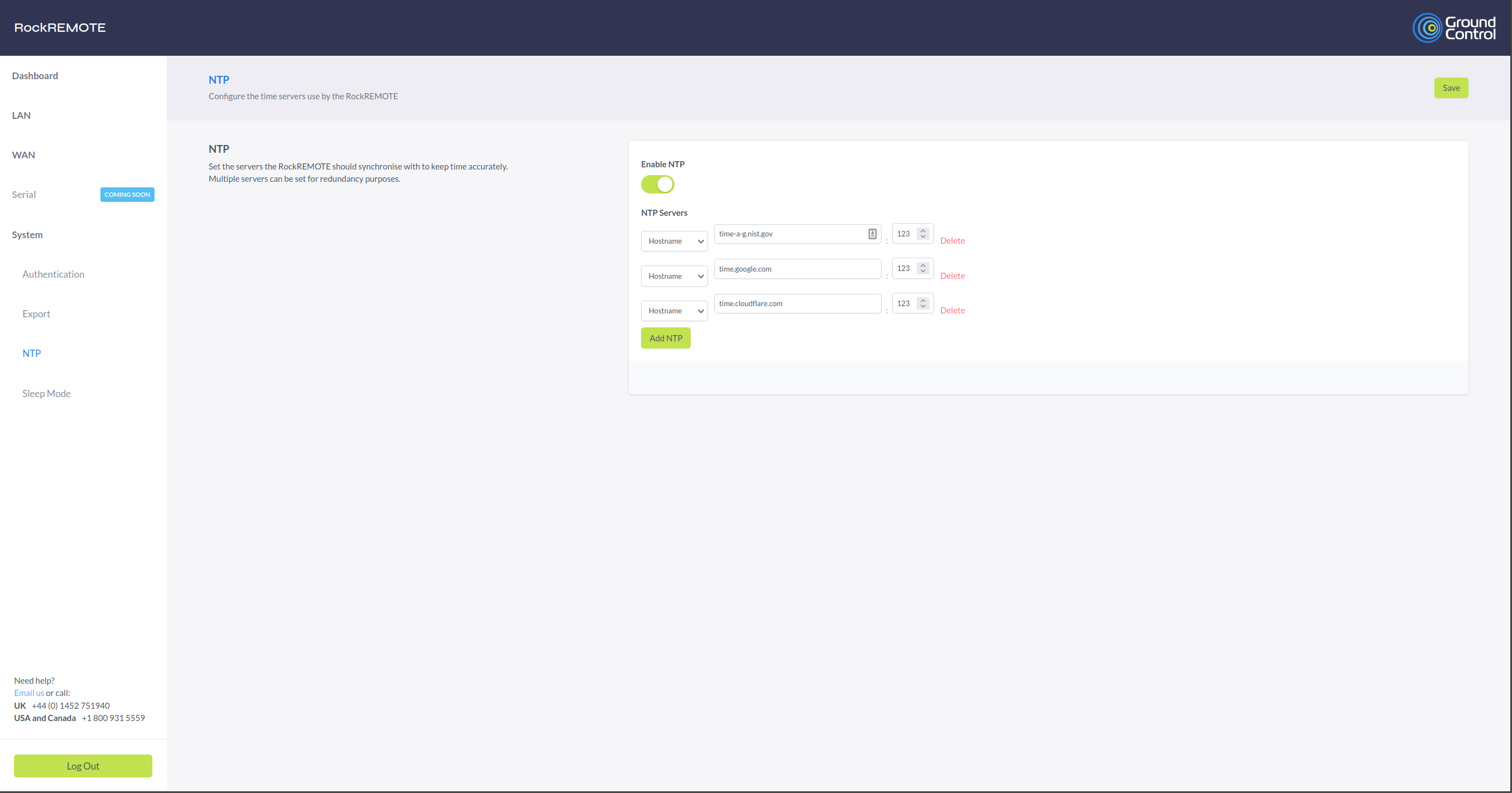
Configure NTP Servers
Some default NTP servers are configured but these can be removed or re-configured. The NTP servers can be specified as a hostname or IPv4 by changing "Hostname" to "IPv4 / Port", the port is also configurable.
Time Syncing with a GNSS Fix
Refer to the GNSS section.